How To Start A Wordpress Blog With Hostgator.com
HOW TO START A WORDPRESS BLOG WITH HOSTGATOR

WordPress is no.1 Blogging Platform on web. Most of beginners are using wordpress for Blogging, business etc. WordPress is very easily content management system; don’t need any special knowledge to make a wordpress blog. However if you want to develop something and make your own that you should be known Programming Languages as such java, php, html and css.
If you want to start blog with WordPress that you can easily can start with a single click installation. Most of hosting provider has one click wordpress install facility. Today we are going to discuss about one of most popular WordPress hosting provider “Hostgator”. Hostgator is providing many service such as hosting, CDN, dedicate and VPS hosting and many other services. Here i will introduce about How to Start a WordPress Blog with Hostgator. So let’s start…

How-to-install-wordpress-in-hostgator
Start a WordPress Blog with Hostgator
Before start installation guide we should be know about WordPress installation. You can install wordpress in Hostgator in 2 methods automatic and manual. Manual method is not easy there are need to create database and ftp account. Manual method is not easy, if you are beginner never try to install wordpress manually. Hostgator is providing one click cms install fasfacilitylled Quick install. You can easily install wordpress with Quick install. So let’s discussed step by step.
Add Domain to Hostgator
Once you buy Hosting at Hostgator you will get cPanel login details via mail. Check your mail and login to your cPanel. Before wordpress installation you need to add domain to your cPanel. So go to Add on Domain and add new domain to install wordpress. There is just need to add domain name, database password user etc, it’s very easy process.
- After add domain lets install wordpress.
- After login you can see many service and function on cPanel home. Go to software and service and open Quick install.
- On Quick install page you can see wordpress in sidebar click on it.
- On Next page, Select domain from dropdown, add email, blog title, admin username, your name. and press install now.
Wait it will take few minutes to install wordpress. Once installations complete Hostgator also inform you via mail. After installation you easily can login and manage wordpress. Login on youdomainname.com/wp-admin.
After complete installation you can see your wordpress file in File manager. If you don’t know wordpress more than never try to move or remove any file from File manager. You can manage wordpress on admin panel. Manually wordpress installation is not easy and its take time so i always recommended to use automatic wordpress installation via Quick installation.
MORE TOPIC
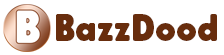

![Blogger Free Template Downloadable websites of [2020]](https://blogger.googleusercontent.com/img/b/R29vZ2xl/AVvXsEi9_gwDtcu0RL4Sb5K7hK9l-SWeQDGY-TPt0dH3trVXHhyphenhyphenEGRrYDOfYEbv-NtlUAG7Qgkm3hq9cnLAjw5vUsXf6oGtIvIg6T7Iklp8cfKNwx50PjBjDiWtdxXwsIq25VblbVjU9YaCexJoU/s1600/blogger+theme+site+list+2020+-+Copy.webp)


